Requirements
WP Clips - download and install latest versionGenesis v2.2+ (by StudioPress) + most child themes
Installation / Updates
- Download the Precoded Clip zip file.
- Go to Settings > Clips in WordPress admin and install via 'WP Clips Manager'; OR unzip and upload via FTP (or file manager) to the /wp-content/clips/precoded/ directory.
Code Source / GitHub
https://github.com/alvarotrigo/fullPage.js/
Credits / Sponsors
Clip authored by Jon Barratt / KrolynAlvaro Trigo (author of fullPage.js)
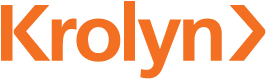
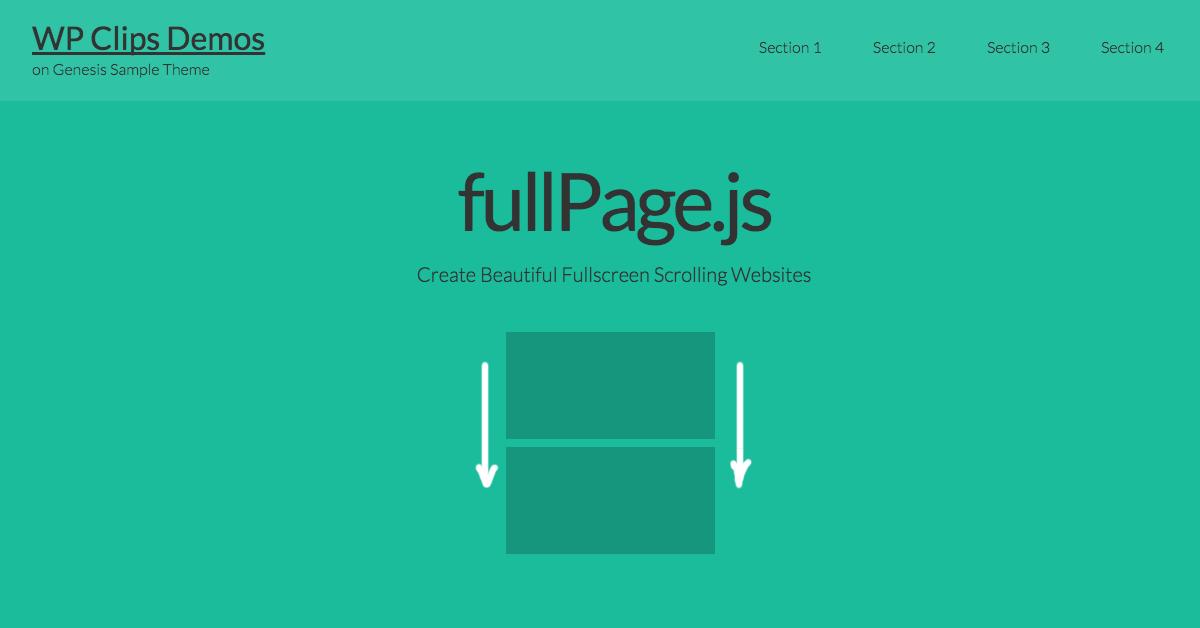
Reviews
There are no reviews yet.