Requirements
WP Clips - download and install latest versionGenesis v3.0+ (by StudioPress) + most child themes with ‘drop-down-menu’ theme support
Installation / Updates
- Download the Precoded Clip zip file.
- Go to Settings > Clips in WordPress admin and install via 'WP Clips Manager'; OR unzip and upload via FTP (or file manager) to the /wp-content/clips/precoded/ directory.
Credits / Sponsors
Clip authored by Jon Barratt / KrolynInspired by Bill Erickson’s Mega Menu Using Post Meta
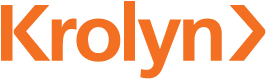
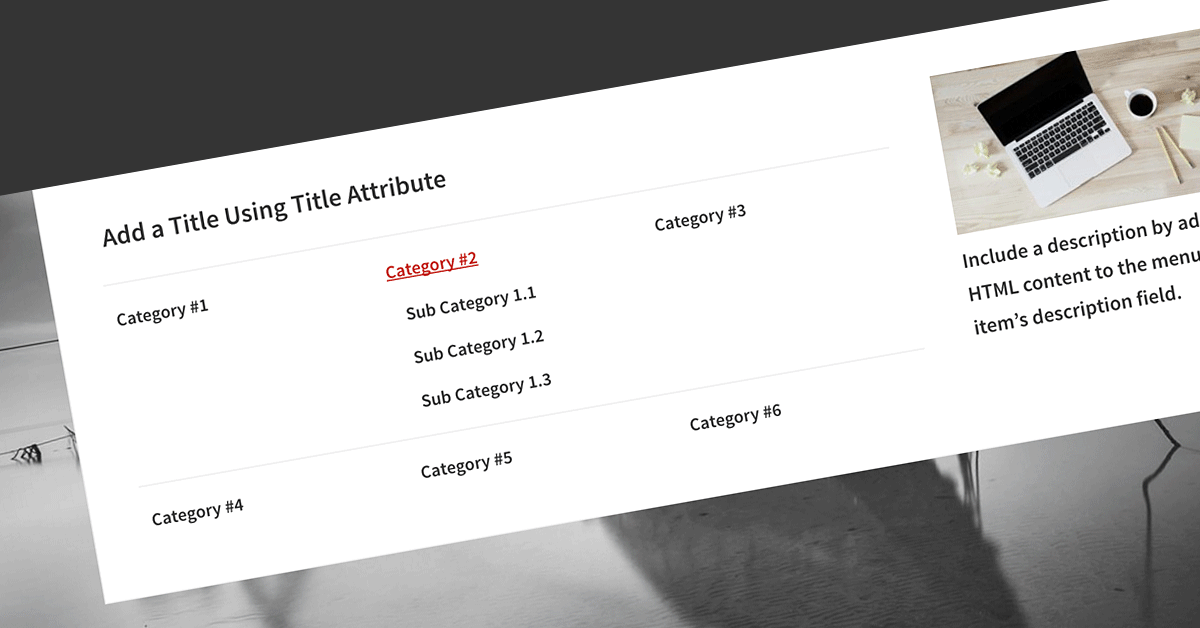
Reviews
There are no reviews yet.